Configuring datapoints
Datapoints function like tags, providing information published or subscribed by a device. Profile Studio provides datapoints for human-machine interface (HMI) data acquisition, display, monitoring, etc. Datapoints must be configured correctly in order to retrieve information readable by the HMI.
On the Datapoints tab of Profile Studio, you can configure settings affecting the status of datapoints.
Datapoint status
On the Datapoint tab, while in Grid view (pictured in the following image), each row represents a datapoint.
- Gray text in a datapoint row indicates data that cannot be modified, such as Address, LnClass, etc.
- Black text in a datapoint row indicates data that can be modified, such as the Description field.
- Green text in a datapoint row indicates that the datapoint has an associated profile, is subscribed, and can be exported.
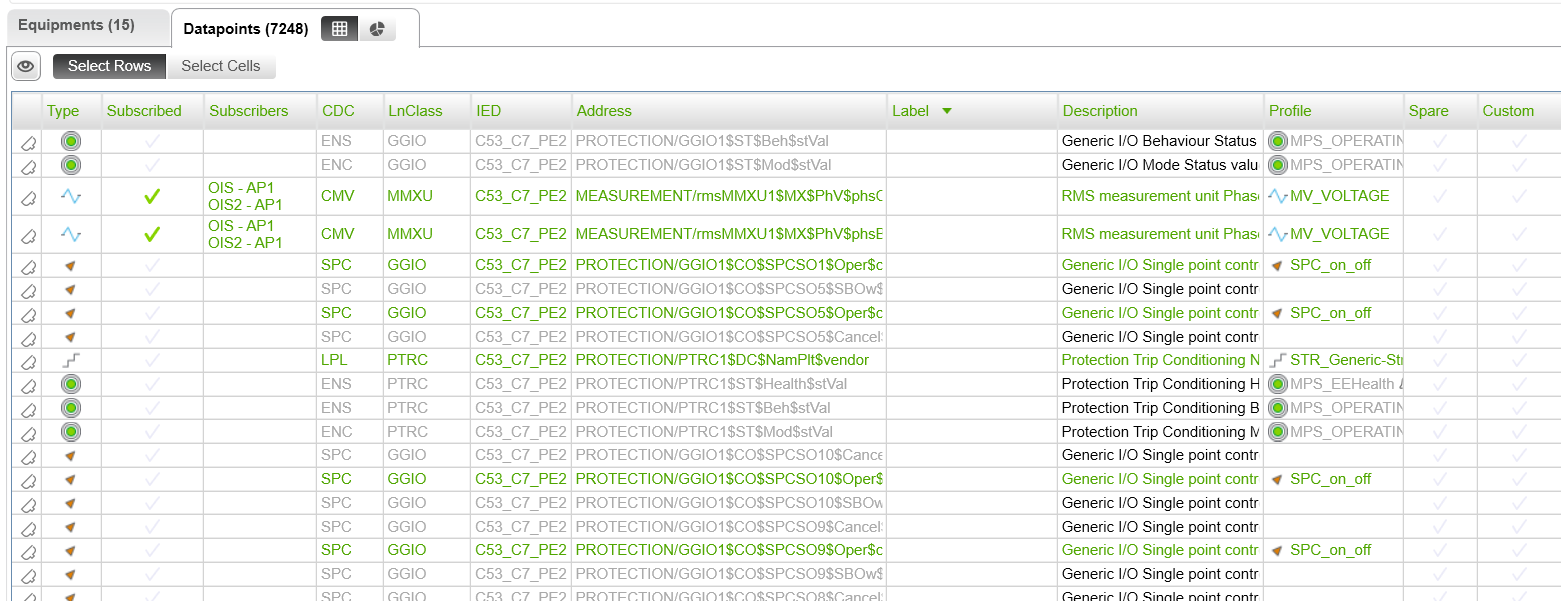
Datapoints with associated profiles
You can use Profile Studio to manually or automatically associate profiles with datapoints. A profile determines a datapoint's status, such as open, closed, unknown, whether it is an alarm, etc. A profile provides an HMI the vocabulary necessary to communicate example states, labels, units, formats, etc, rather than just an address for the datapoint.
The profiles available for a selected datapoint appear in the Configuration pane Profiles tab. Types of profiles include:
- SPS: Single Point Status
- DPS: Double Point Status
- MPS: Multiple Point Status
- MV: Measurement Value
- String
- SETPOINTS
- SPC: Single Point Control
- DPC: Double Point Control
The number of datapoints associated with the profile appear in brackets next to the name of the profile. An alarm icon  indicates an alarmed profile.
indicates an alarmed profile.
In the lower section of the Configuration pane Profiles tab, details appear for the selected profile. These include:
- Key: States name
- Label: States label
- Archived: Yes
 or no
or no - Printed: Yes
 or no
or no - Alarm Level: Alarmed (1) or not (0)
- Alarm Delay: Delay in seconds
- Alarm Audible: Yes
 or no
or no
For more information, see Associating datapoints with profiles.
Datapoint labels and descriptions
You can customize the labels and descriptions for datapoints within SCD files using EPAS or third-party IEC 61850-compliant system configuration tools. Descriptions that are not customized prior to import into Profile Studio can also be customized within the Datapoint tab. However, labels can only be customized using EPAS or similar tools.
Labels and descriptions defined in EPAS or other third-party IEC 61850-compliant system configuration tools will be read-only on the Datapoints tab and will appear in gray. To customize descriptions in Profile Studio, see Customizing datapoint descriptions in Profile Studio.
Virtual datapoints
To create formulas using datapoints as inputs, see Creating virtual datapoints.
Spare datapoints
Datapoints have two states: spared or unspared. A spare datapoint is ignored for all treatments, such as acquisition, calculations, etc. You can spare a datapoint in the SignalList, a CSV file containing all datapoints, device links, or virtual datapoints. Toggle this on and off by right-clicking a datapoint and selecting Spare or Unspare from the context menu.